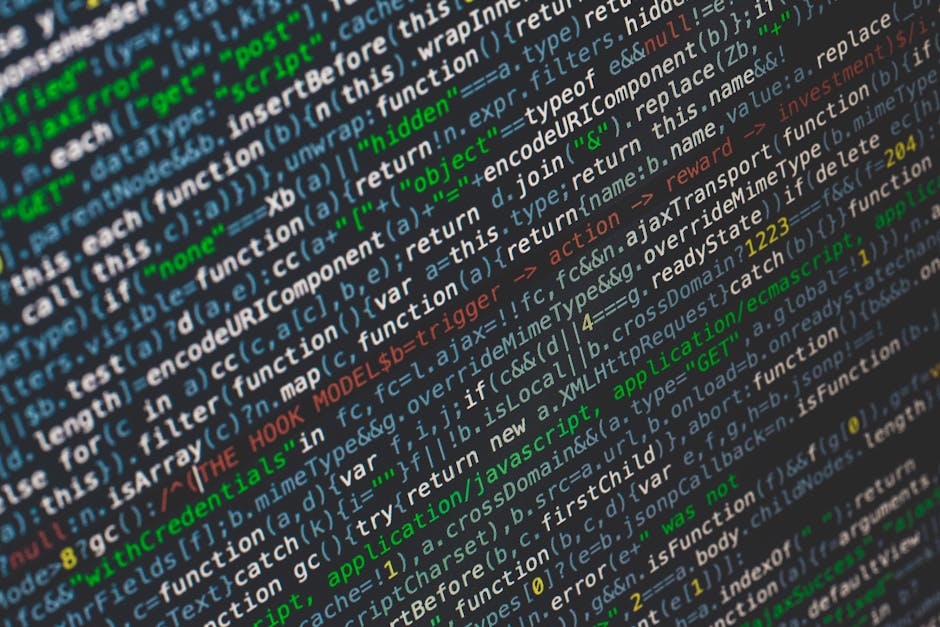
Using watch and entr to Live-Reload Anything
As developers, writers, and anyone who interacts with text files, we often find ourselves caught in a tedious loop: edit, save, run, check. Whether it’s compiling code, previewing a Markdown document, or restarting a development server, this manual iteration can quickly drain productivity and flow.
What if your tools could react instantly to your changes, automatically rebuilding, re-running, or reloading whatever you’re working on? Enter watch and entr – two unassuming yet incredibly powerful command-line utilities that can transform your workflow and bring true live-reloading capabilities to nearly any task.
While often confused, watch and entr serve distinct purposes. Understanding their individual strengths and, more importantly, how they complement each other, unlocks a new level of command-line mastery.
The Simplicity of watch: Continuous Monitoring
Let’s start with watch. This utility is designed for continuous monitoring. It executes a specified command repeatedly, displaying its output on your terminal, allowing you to observe changes over time. Think of it as a persistent window into the state of your system or the output of a dynamic process.
How watch Works
At its core, watch runs a command, waits a short interval (defaulting to 2 seconds), clears the screen, and runs the command again. It’s a simple polling mechanism.
Basic Usage:
watch <command>Practical watch Examples
-
Monitoring Log Files: Keep an eye on system activity or application logs in real-time.
watch tail -n 20 /var/log/syslogThis command will refresh the last 20 lines of your syslog every 2 seconds, showing new entries as they appear.
-
Checking Disk Space: Periodically update your disk usage statistics.
watch df -h -
Observing Process Status: Monitor a specific process or resource usage.
watch 'ps aux | head -1; ps aux | grep my_application'This command runs two
ps auxcommands, first showing the header, then filtering for “my_application”, giving you a live view of its status. The single quotes around the command are crucial to ensure the pipeline (|) is interpreted by the shell and not passed as arguments towatch.
Limitations of watch
While watch is excellent for monitoring, it has a significant limitation for live-reloading: it’s polling-based, not event-driven. It runs its command regardless of whether anything has changed. This makes it inefficient for tasks where you only want something to happen when a file is modified, like recompiling code. For that, we need entr.
The Power of entr: Event-Driven Reloading
entr (event trigger) is the true hero for live-reloading. Unlike watch, entr doesn’t poll; it waits for changes to specific files and then executes a command only when those changes occur. It leverages kernel-level mechanisms like inotify (Linux) or FSEvents (macOS) for highly efficient file monitoring.
How entr Works
entr reads file names from its standard input (stdin). It then monitors these files for changes. When a change is detected in any of the specified files, entr executes a command provided as an argument.
Installation
entr is widely available.
- macOS (Homebrew):
brew install entr - Debian/Ubuntu:
sudo apt-get install entr - Arch Linux:
sudo pacman -S entr - Other systems: Check your distribution’s package manager or build from source.
Basic entr Usage Pattern
The typical pattern involves piping a list of files to entr using find or ls:
ls <files_to_watch> | entr <command_to_execute_on_change>Or, more commonly and robustly:
find <directory> -name "<pattern>" | entr <command_to_execute_on_change>Key entr Options
entr comes with several powerful options that make it incredibly versatile:
-r: Reload the program. Instead of just restarting the command, this option causesentrto exit and re-execute itself, effectively reloading the entire pipeline. This is crucial for long-running processes or scripts.-c: Clear the screen before each command execution. Keeps your terminal tidy.-d: Watch directories for new files. If you add a new file to a watched directory,entrwill automatically start watching it (and re-execute the command if necessary).-p: Pauseentrwhile the command is running. Prevents multiple executions if files change rapidly during a long build process.-s: Execute the command in a subshell. This allows you to use shell features like pipes (|), redirects (>), and logical operators (&&,||) within yourentrcommand. Without-s,entrwould try to runcommand1 | command2as a single executable.
Real-World entr Examples (Live-Reloading Anything!)
Let’s dive into practical applications across different development scenarios.
1. Live-Reloading a Markdown Previewer
If you’re writing documentation or a blog post in Markdown, you want to see the rendered output instantly.
ls *.md | entr -r sh -c 'pandoc -s README.md -o preview.html && open preview.html'ls *.md: Lists all Markdown files in the current directory.entr -r: Watches these files, and if any change, it re-runs the subsequent command, and reloadsentritself.sh -c '...': Executes the enclosed command string in a subshell.pandoc -s README.md -o preview.html: ConvertsREADME.mdtopreview.html. (Note: you might need to adjustREADME.mdto match the specific file that changed, or watch only one file. For simplicity here, we assume one primary file orpandocgenerating from a specific target.)&& open preview.html: Opens the generated HTML in your default browser. On Linux, you might usexdg-open preview.html.
Note: For this specific example to auto-update correctly in the browser, open preview.html will open a new tab/window each time. A more sophisticated solution would involve a live-reloading dev server like browser-sync or a dedicated Markdown previewer with a watch mode. However, entr can still trigger these tools.
2. Auto-Compiling LaTeX Documents
Writing scientific papers or books in LaTeX can be slow with manual compilation. Automate it!
find . -name "*.tex" | entr -r pdflatex main.texThis command watches all .tex files in your current directory (and subdirectories) and, upon any change, recompiles your main.tex file, updating the PDF.
3. JavaScript/TypeScript Development (Node.js Server)
Automatically restart your Node.js server whenever your application code changes.
find src -name "*.js" -o -name "*.ts" | entr -r node dist/app.jsThis watches all .js and .ts files in your src directory. When a change occurs, entr kills the running node process (because of -r) and restarts it. If you have a build step (e.g., TypeScript compilation), you’d include that:
find src -name "*.ts" | entr -r sh -c 'npm run build && node dist/app.js'npm run buildcompiles your TypeScript.&& node dist/app.jsruns the compiled JavaScript.
4. Go Development
For Go applications, you might want to recompile and run, or re-run tests.
Recompile and Run:
ls *.go | entr -r go run main.goRun Tests on Change:
find . -name "*.go" | entr -r go test ./...To run tests, then run the application if tests pass:
find . -name "*.go" | entr -r sh -c 'go test ./... && go run main.go'5. Rust Development
Automate your cargo build or cargo test cycles.
find src -name "*.rs" | entr -r cargo buildOr for tests:
find src -name "*.rs" | entr -r cargo test6. Python Development
For local scripts or web frameworks (like Flask/Django without their own reloaders).
ls *.py | entr -r python my_script.pyFor running tests with pytest:
find . -name "*.py" | entr -r pytest7. General Web Development (CSS/HTML/JS)
For static sites, entr can trigger a simple local web server reload.
find . -name "*.html" -o -name "*.css" -o -name "*.js" | entr -r python3 -m http.server 8000This command will restart a simple Python web server whenever HTML, CSS, or JS files change. You’d then manually refresh your browser, or use a browser extension that connects to a live-reloading server triggered by entr.
8. Complex Multi-Stage Operations
Combine entr with shell scripting for more intricate workflows.
find . -name "*.go" | entr -r sh -c 'goimports -w . && gofmt -w . && go vet ./... && go build -o myapp && ./myapp'This single entr command will:
- Watch all Go files.
- On change, format them with
goimportsandgofmt. - Run
go vetfor static analysis. - Build the application.
- If all previous steps succeed, run the compiled
myappexecutable.
watch vs. entr: When to Use Which
The distinction is clear and crucial:
-
watch: Use for monitoring and displaying continuous output. It’s polling-based and will run its command repeatedly, regardless of whether anything has changed. Ideal for observing dynamic metrics, logs, or system states.- Example:
watch uptime,watch netstat -an.
- Example:
-
entr: Use for event-driven execution and live-reloading. It only runs its command when specified files change. It’s highly efficient and perfect for triggering builds, tests, server restarts, or any action that should react to file modifications.- Example:
find . -name "*.js" | entr npm run build,ls *.md | entr pandoc -s input.md -o output.html.
- Example:
In most live-reloading scenarios, entr is the tool you want due to its efficiency and event-driven nature. watch is your go-to for persistent, real-time feedback.
Advanced Tips & Considerations
-
Ignoring Files/Directories: Be mindful of what
findpipes toentr. You often want to exclude directories likenode_modules,dist,.git, or build artifacts.find . -type f \( -name "*.js" -o -name "*.ts" \) -not -path "./node_modules/*" -not -path "./dist/*" | entr -r npm run buildThis finds
.jsor.tsfiles but excludes anything withinnode_modulesordistdirectories. -
Multiple
entrInstances: For very complex projects with independent build steps (e.g., separate frontend and backend), you can run multipleentrcommands in parallel in different terminal windows or using a terminal multiplexer liketmuxorscreen. -
Performance:
entris highly optimized. It uses native file system event APIs (likeinotifyon Linux andFSEventson macOS), which are far more efficient than polling the file system manually. -
Debugging
entrCommands: If yourentrcommand isn’t behaving as expected, first run the command directly in your shell withoutentrto ensure it works. Then, ensureentris receiving the correct file list by replacingentrwithxargs echoorcat -.find . -name "*.go" | cat - # See what files entr would receive -
Alternatives (and why
entrstill shines):nodemon(Node.js): Excellent for Node.js projects, but specialized.watchexec(Cross-language): A good Rust-based alternative, often with more configuration options and.gitignoreawareness.- Build tools with watch modes (Webpack, Vite, Gulp, Grunt, Parcel): These are fantastic for their specific ecosystems and offer deep integration, but
entris universal. - IDE/Editor integrations: Many IDEs have built-in watch features, but they might be less flexible for custom scripts.
The beauty of
entris its generality and simplicity. It’s a fundamental Unix tool that can be chained with anything, requiring minimal configuration and working across virtually any language or project setup.
Conclusion
The watch and entr utilities are prime examples of the Unix philosophy at its best: simple tools that do one thing well, and can be powerfully combined. watch provides a quick window into changing states, while entr empowers you with robust, event-driven live-reloading for nearly any command-line task.
By integrating entr into your daily workflow, you can drastically reduce the mental overhead of repetitive tasks, allowing you to focus on creation rather than coordination. Experiment with these tools, adapt them to your specific needs, and watch your productivity soar.
References & Further Reading
entrGitHub Repository: The official source forentr, including installation instructions and detailed usage examples.man entr: The manual page forentrprovides comprehensive documentation on its options and behavior. Runman entrin your terminal.man watch: The manual page forwatch. Runman watchin your terminal.- Watch (Unix) Wikipedia: A brief overview of the
watchcommand. - Inotify (Linux kernel feature): The underlying technology
entroften uses on Linux for efficient file monitoring. - FSEvents (macOS): The macOS equivalent to inotify, also utilized by
entr.