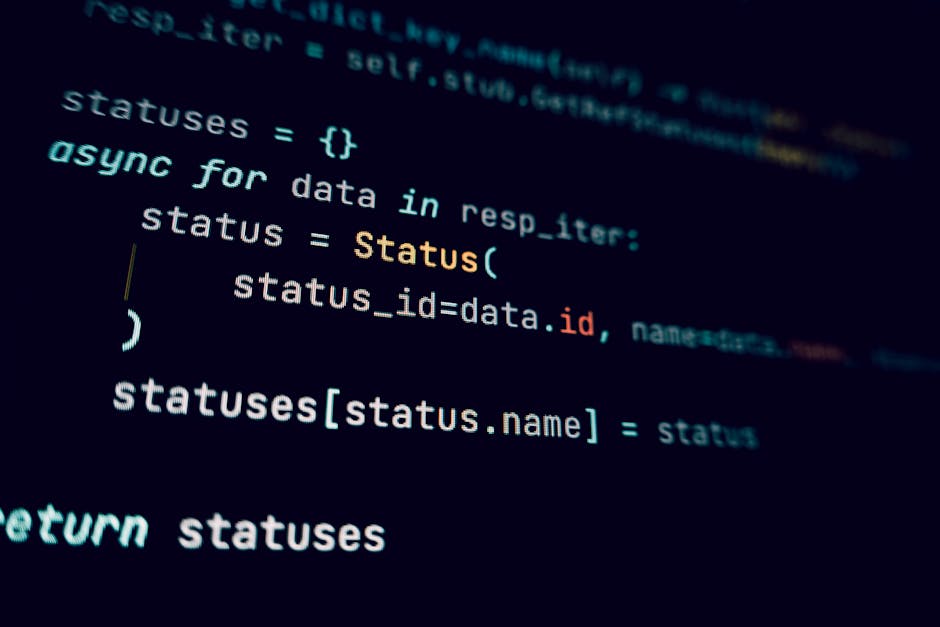
The Art of Creating One-Liners That Actually Do Work
The command line is a realm of immense power, and within it, the one-liner stands as a testament to efficiency and elegance. More than just a terse string of characters, a well-crafted one-liner is a miniature script, a functional program designed to accomplish a specific task with maximum conciseness. But as anyone who’s wrestled with an uncooperative awk script or a cryptic sed command knows, creating a one-liner that actually does work – reliably, safely, and predictably – is an art form.
This post isn’t just about showing you cool commands; it’s about dissecting the philosophy, the underlying tools, and the mental models required to forge these miniature masterpieces.
The Allure of the Single Line
Why do we chase the one-liner?
- Efficiency: For quick, ad-hoc tasks, typing a single line is faster than opening an editor, writing a script, saving it, making it executable, and then running it.
- Immediacy: You see the results instantly, allowing for rapid iteration and debugging.
- Resourcefulness: They demonstrate a deep understanding of the underlying system and its utilities.
- Composability: Following the Unix philosophy, one-liners often involve chaining small, specialized tools together, each doing one thing well.
However, the “art” comes in ensuring that this conciseness doesn’t breed obscurity, error, or unintended side effects.
The Philosophy: Beyond Just “Short”
A truly effective one-liner adheres to several unwritten rules:
- Clarity (Relative): While compact, a good one-liner should ideally be comprehensible to someone familiar with the tools used, even if it takes a moment. Obscurity leads to bugs and maintenance nightmares.
- Task-Specificity: One-liners excel at solving a single, well-defined problem. If your problem description is lengthy, it’s likely not a good candidate for a one-liner.
- Idempotence (Where Applicable): For operations that modify the system, strive for idempotence or at least understand the implications of running the command multiple times.
- Error Awareness: What happens if the input isn’t as expected? Or if a file doesn’t exist? A robust one-liner anticipates common failure modes, even if it doesn’t explicitly handle them.
- Simplicity and Composability: The best one-liners often combine several simple commands using pipes (
|) and redirection (<,>). This embodies the Unix Philosophy, where programs do one thing well and can be chained together.
The Core Toolkit: Mastering the Primitives
The power of one-liners stems from the incredibly rich ecosystem of command-line utilities available on Unix-like systems. Mastering these is paramount.
1. The Shell (Bash, Zsh, etc.)
Your shell is the orchestrator. Key features for one-liners:
- Piping (
|): The backbone of composability. The output of one command becomes the input of the next.(List files, filter forls -l | grep ".txt" | wc -l.txtfiles, count lines) - Redirection (
>,>>,<,2>,2>&1):>: Redirect standard output to a file (overwrites).>>: Append standard output to a file.<: Redirect file content as standard input.2>: Redirect standard error to a file.2>&1: Redirect standard error to standard output (useful for piping errors).
grep "error" /var/log/syslog > ~/errors.log 2>&1 - Command Substitution (
$()or`): Use the output of a command as an argument to another.$()is preferred as it nests better.echo "Today's date is $(date +%Y-%m-%d)" - Conditional Execution (
&&,||):&&: Execute the next command only if the previous one succeeded (exit code 0).||: Execute the next command only if the previous one failed (non-zero exit code).
mkdir mydir && cd mydir || echo "Failed to create or change directory." - Loops (Compact Forms): For simple iterations.
for f in *.txt; do echo "Processing $f"; done
2. The Text Processing Maestros: grep, sed, awk
These are indispensable for manipulating text streams.
-
grep(Global Regular Expression Print): Filters lines based on patterns.grep -i "pattern": Case-insensitive search.grep -v "pattern": Invert match (show lines not matching).grep -E(oregrep): Extended regex.grep -o: Only print the matching part of a line.
cat access.log | grep -E "GET|POST" | grep -v "bot"(Filter log for GET/POST requests, exclude bots)
-
sed(Stream Editor): Performs text transformations. Primarily known for substitution (s/old/new/flags).sed 's/foo/bar/g': Replace all occurrences offoowithbaron each line.sed '/pattern/d': Delete lines matchingpattern.sed -i: In-place editing (use with caution!).
echo "hello world" | sed 's/world/bash/' # Output: hello bashls | sed 's/\.txt/\.bak/' # Previews renaming .txt files to .bak -
awk(Pattern Scanning and Processing Language): A powerful, Turing-complete language for structured text processing. Operates on fields.awk '{print $1}': Print the first field.awk -F':' '{print $1, $NF}': Use:as a field separator, print first and last field.awk '/pattern/{action}': Perform action on lines matching pattern.
cat /etc/passwd | awk -F':' '{print $1, $3}' | sort -n -k2(Print username and UID from
/etc/passwd, sort by UID)df -h | awk 'NR>1 {print $5, $6}' | grep -v "Use%"(Show disk usage percentage and mount point, excluding header and “Use%”)
3. Essential Utilities
find: Locates files and directories based on various criteria, often used with-execorxargs.(Delete log files older than 7 days in the current directory)find . -name "*.log" -mtime +7 -deletexargs: Builds and executes command lines from standard input. Incredibly useful for passing many arguments or parallel execution.(Find allfind . -name "*.txt" -print0 | xargs -0 grep "keyword".txtfiles, safely pass their names togrepusing null termination)(Convert all JPGs to thumbnails in parallel, 4 at a time)ls -1 *.jpg | xargs -P 4 -I {} convert {} thumbnail_{}cut: Extracts sections from lines, useful for columnar data.echo "name:john,age:30" | cut -d',' -f1 | cut -d':' -f2 # Output: johnsort: Sorts lines of text.uniq: Reports or filters out repeated lines. Often used withsort.(Top 5 IP addresses from an access log)cat access.log | awk '{print $1}' | sort | uniq -c | sort -nr | head -5wc(Word Count): Counts lines, words, or characters.tr(Translate or Delete Characters): Character-by-character replacement or deletion.echo "HELLO WORLD" | tr 'A-Z' 'a-z' # Output: hello worldhead/tail: Display the beginning/end of files.jq: For processing JSON data. A must-have in modern environments.(Fetch GitHub user data, extract name and blog URL)curl -s 'https://api.github.com/users/octocat' | jq -r '.name, .blog'
4. Scripting Languages in One Line
For more complex logic that strains the shell’s capabilities, languages like Perl or Python can be invoked inline.
-
Perl (
perl -nle):-n: Loop over input lines, don’t print by default.-l: Chomp newline on input, add newline on print.-e: Execute the given Perl code.
perl -nle 'print "$1: $2" if /(key)=(\S+)/' config.ini(Extract key-value pairs from a config file)
-
Python (
python -c):python -c "import os; print(os.cpu_count())"(Print the number of CPU cores)
cat data.txt | python -c "import sys; print(sum(int(line.strip()) for line in sys.stdin))"(Sum numbers from a file, one per line)
Crafting One-Liners: Practical Techniques & Examples
Let’s look at some common scenarios and how to tackle them.
1. Text Filtering and Extraction:
-
Get all IP addresses from a log file:
grep -oE "\b([0-9]{1,3}\.){3}[0-9]{1,3}\b" access.log | sort -u(Uses extended regex to find IP patterns, then
sort -ufor unique IPs.) -
Extract specific column from a CSV where a condition is met:
awk -F',' '$3 == "active" {print $1}' users.csv(If the third field is “active”, print the first field.)
2. File System Manipulation:
-
Batch rename files (e.g., add a prefix):
for f in *.jpg; do mv "$f" "prefix_$f"; done(Simple loop, ensures spaces in filenames are handled by quoting
"$f".) -
Find and zip large files (over 100MB):
find . -type f -size +100M -print0 | xargs -0 tar -czvf large_files.tar.gz(Find files, safely pass names to
tarfor zipping.)
3. Process Management:
- Find and kill processes using a specific port:
(
lsof -i :8080 | awk 'NR>1 {print $2}' | xargs kill -9lsofshows open files/ports,awkextracts PID,xargskills them. Usekill -9cautiously!)
4. Network Diagnostics:
- Check website HTTP status code:
(
curl -s -o /dev/null -w "%{http_code}\n" "https://example.com"-ssilent,-o /dev/nulldiscard output,-wwrite custom format.)
Common Pitfalls and How to Avoid Them
The “do work” part of the one-liner is often about avoiding common traps.
-
Quoting Nightmares: Spaces, special characters (
$,*,&, etc.) in filenames or string literals can break commands. Always quote variables ("$VAR") and arguments when their content might contain spaces or shell-significant characters.- Bad:
for f in *.txt; do mv $f backup/$f; done(fails if filename has spaces) - Good:
for f in *.txt; do mv "$f" "backup/$f"; done
- Bad:
-
Side Effects and Destructive Commands: Commands like
rm,mv,dd,chmod,chownare powerful. Always, always dry-run first.echobefore executing: Replacerm,mv,chmodwithechoto see what would happen.find . -name "*.tmp" -print0 | xargs -0 echo rm- Use
--dry-runor--no-actionif the command supports it. - Test on a small, non-critical sample dataset first.
-
Readability vs. Obfuscation: A one-liner optimized solely for brevity can become a “write-only” script. If you or someone else has to decipher it in a crisis, it’s failed. Sometimes, breaking it into a multi-line script is better.
- Consider adding comments if saving it:
grep "error" access.log | # Filter errors from log
- Consider adding comments if saving it:
-
Assumptions about Input: Be mindful that
lsoutput is not robust for parsing, especially with unusual filenames. Usefind ... -print0 | xargs -0for safety when dealing with filenames.- Bad:
ls *.txt | while read f; do rm "$f"; done(fails with spaces, newlines in filenames) - Good:
find . -maxdepth 1 -name "*.txt" -print0 | xargs -0 rm
- Bad:
-
Lack of Error Handling: A simple pipeline stops if one command fails. For critical tasks, full scripts with
set -eand explicit error checks are better. For one-liners, accept that they’re often for “best effort” execution. -
Performance on Large Datasets: While
grep,sed,awkare highly optimized, chaining many commands or using inefficient patterns can be slow on very large files. For gigabytes of data, consider specialized tools or compiled languages.
When Not to Use a One-Liner
Despite their allure, one-liners aren’t a panacea. Resist the urge when:
- Complexity Increases: If the logic starts requiring multiple nested conditions, complex branching, or extensive error handling.
- Maintainability is Key: If the task is to be repeated frequently, shared with others, or requires future modifications, a well-structured script (with comments, variables, and proper error handling) is always superior.
- Collaboration: Sharing a cryptic one-liner is not conducive to team productivity.
- Debugging Becomes a Nightmare: One-liners are notoriously hard to debug. If you spend more than a few minutes figuring out why it’s not working, expand it.
- Portability is Crucial: Different versions of
grep,sed,awk, or even shell features can behave differently on various Unix-like systems (e.g., BSD vs. GNU utilities).
Conclusion: The Art of Knowing Your Tools
Creating one-liners that actually do work isn’t about memorizing a thousand commands. It’s about understanding the fundamental principles of the command line: piping, redirection, regular expressions, and the core competencies of each utility (grep for filtering, sed for simple substitution, awk for structured text).
It’s an iterative process: start simple, test, refine. Leverage echo and man pages. Practice regularly. And most importantly, know when to step back from the single line and embrace a multi-line script for clarity, safety, and maintainability.
The power of the command line lies in its composability. By mastering the art of the one-liner, you unlock a significant realm of productivity and efficiency, transforming complex challenges into elegant, functional solutions.
References & Further Reading:
- The Unix Philosophy: Wikipedia
- GNU Coreutils: Official Documentation
- Bash Reference Manual: GNU Bash Manual
- Sed - An Introduction and Tutorial: grymoire.com
- Awk - An Introduction and Tutorial: grymoire.com
- jq Manual: jqlang.github.io
- Regular Expressions Tutorial: regular-expressions.info