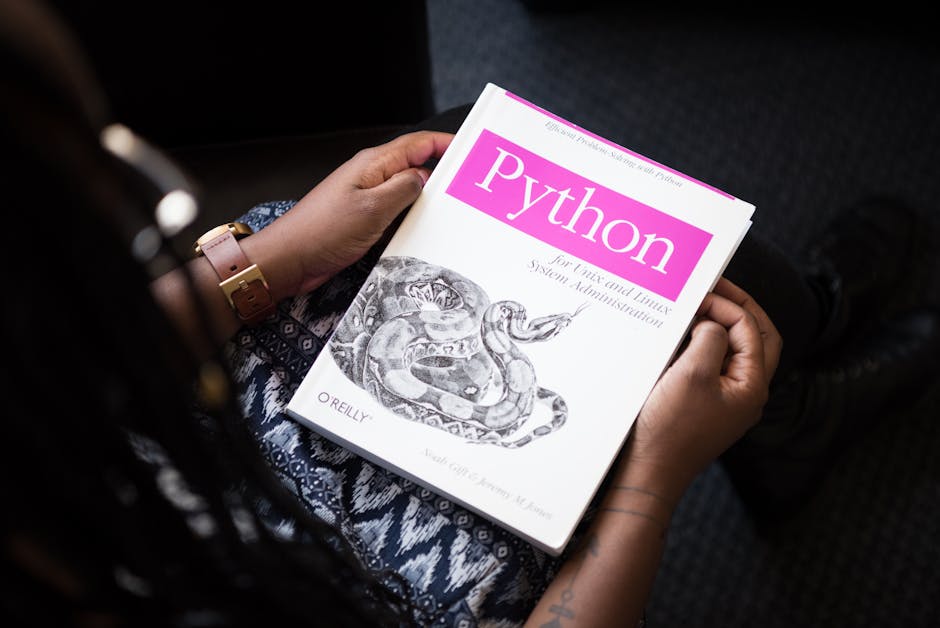
Secrets of the .bashrc A Tour Through My Actual Setup
The .bashrc file. For many, it’s just another hidden dotfile in their home directory, perhaps touched only once to add a forgotten alias. For me, and for countless power users, it’s the beating heart of our command-line experience, a meticulously crafted script that transforms a vanilla Bash shell into a bespoke productivity engine.
Today, I’m pulling back the curtain on my .bashrc. This isn’t a theoretical exploration; it’s a tour through the actual configuration I use daily, honed over years of trial, error, and discovery. My goal is to show you not just what I’ve put in there, but why, and perhaps inspire you to unlock the hidden potential within your own terminal.
Let’s dive in.
The Unsung Hero: Why .bashrc Matters
At its core, .bashrc is a shell script that Bash executes every time you open a new interactive shell. This means every terminal window, every ssh session, every time you drop into a bash prompt, your .bashrc springs to life, setting up your environment exactly how you like it.
It’s where you define:
- Aliases: Shortcutting long commands.
- Functions: More powerful, parameterized shortcuts.
- Environment Variables: Setting paths, default editors, and more.
- Prompt Customization: Making your
PS1informative and visually appealing. - Shell Options: Fine-tuning Bash’s behavior.
Optimizing your .bashrc is an investment that pays dividends in saved keystrokes, reduced cognitive load, and sheer joy of a highly responsive, personalized environment.
My .bashrc – A Section-by-Section Breakdown
My .bashrc isn’t a single monolithic file. Over time, I’ve adopted a modular approach, sourcing smaller, dedicated files for specific functionalities. This keeps things organized and easier to manage. However, for clarity, I’ll present it conceptually, often showing the full snippets you’d place directly in your .bashrc or a sourced file.
1. The Preamble: Essential Boilerplate
Every good .bashrc starts with a few lines to ensure it behaves correctly.
# ~/.bashrc: executed by bash(1) for non-login shells.
# see /usr/share/doc/bash/examples/startup-files for examples.
#
# If not running interactively, don't do anything
case $- in
*i*) ;;
*) return;;
esac
# Check for existence of bash_completion (often sourced automatically by system)
if [ -f /etc/bash_completion ] && ! shopt -oq posix; then
. /etc/bash_completion
fiExplanation:
- The
case $-block is crucial. It checks if the current shell is interactive. If it’s not (e.g., a script running in the background), the.bashrcimmediately exits (return). This prevents errors and unnecessary processing in non-interactive contexts. - The
bash_completioncheck is important for many distributions. It enables tab-completion for a vast array of commands (Git, Docker, Kubernetes, etc.). Some distros source this automatically via/etc/profile.d/, so the! shopt -oq posixensures it’s not sourced if Bash is running in POSIX-compatible mode, which might break some completions.- Note: Your system might source
/etc/bash_completionvia other means, like/etc/profileor/etc/profile.d/, so this check might be redundant or require adjustment depending on your Linux distribution. For macOS, Homebrew’sbash-completionpackage manages this differently.
- Note: Your system might source
2. Path Management: Where Your Binaries Live
It’s common to have personal scripts or locally installed binaries that aren’t in your default $PATH. I make sure my local binaries are always accessible.
# Add user-specific binaries to PATH
if [ -d "$HOME/.local/bin" ]; then
PATH="$HOME/.local/bin:$PATH"
fi
if [ -d "$HOME/bin" ]; then
PATH="$HOME/bin:$PATH"
fi
# Add a common Go path
if [ -d "/usr/local/go/bin" ]; then
PATH="/usr/local/go/bin:$PATH"
fi
# Add specific development tool paths
# Example: Terraform CLI, Kubectl, etc.
# Note: I often manage these with tools like asdf or symlinks,
# but direct path additions are common.
# if [ -d "$HOME/dev/tools/terraform" ]; then
# PATH="$HOME/dev/tools/terraform:$PATH"
# fiExplanation:
$HOME/.local/binand$HOME/binare standard locations for user-specific executables. Always adding them to the beginning of yourPATHensures your versions are found before system versions.- Adding tool-specific paths, like for Go, ensures commands like
goare immediately available. - Secret: Always check if the directory exists before adding it to
PATH. This prevents errors if you copy your.bashrcto a system where certain tools aren’t installed.
3. Environment Variables: Shaping Your World
Environment variables control how various programs behave. Setting them here ensures consistency.
# Preferred text editor for CLI tools
export EDITOR="nvim" # or "code --wait", "nano", "vi"
export VISUAL="$EDITOR"
# Pager for man pages and other long outputs
export PAGER="less"
export LESS="-RFX" # -R for raw control chars (colors), -F for auto-exit if short, -X for no init/deinit.
# History settings
export HISTCONTROL="ignoreboth:erasedups" # ignore duplicates, ignore commands starting with space, erase old duplicates on save.
export HISTSIZE=10000 # Number of lines to store in history in memory
export HISTFILESIZE=20000 # Number of lines to store in history file
export PROMPT_COMMAND="history -a; history -n; $PROMPT_COMMAND" # Append history after each command and reload it.
# Default options for ls
# Note: For Linux, LS_COLORS is usually set by dircolors. For macOS, CLICOLOR.
export CLICOLOR=1 # Force colors for BSD ls (macOS)
export LSCOLORS="Gxfxcxdxbxegedabagacad" # Custom colors for macOS ls (dark theme)
# My preferred default language/locale
# export LANG="en_US.UTF-8"
# export LC_ALL="en_US.UTF-8"Explanation:
EDITORandVISUAL: Absolutely critical for Git commit messages,crontab -e, and many other CLI tools that invoke an editor. I use Neovim, but VS Code CLI (code --wait) or simpler editors likenanoare also common.PAGERandLESS:lessis a powerful pager. TheLESSoptions-RFXmakelessa joy to use.-Rpreserves colors (e.g., fromgit diff),-Fmeans it exits immediately if the content fits one screen, and-Xprevents screen clearing on exit, leaving output visible.- History Secrets:
HISTCONTROL="ignoreboth:erasedups"is a game-changer.ignorebothmeans commands starting with a space and exact duplicates are ignored.erasedupsmeans that when new duplicates are added, the old ones are removed from the history file when it’s written. This keeps your history cleaner and more useful.HISTSIZEandHISTFILESIZEare self-explanatory. Large numbers ensure you don’t lose valuable commands.PROMPT_COMMAND="history -a; history -n; $PROMPT_COMMAND": This is a lesser-known gem.history -aappends the current session’s history to theHISTFILE.history -nreads new history entries from theHISTFILE. By combining them and adding it toPROMPT_COMMAND(which runs before each prompt is displayed), you effectively create a shared history across all your open terminal sessions. No more losing a command you typed in another window!
CLICOLORandLSCOLORS: Specific for macOS users to enable and customizelscolors. Linux users usually rely onLS_COLORSanddircolorswhich is often sourced from/etc/profile.d/dircolors.shor similar.
4. Aliases: Your Daily Time-Savers
Aliases are the simplest way to customize your shell. Here are some of my most used ones.
# General
alias cls='clear'
alias ll='ls -lah' # long list, all files, human readable sizes
alias la='ls -A' # list all files, even hidden ones
alias l='ls -CF' # current directory files/folders with type indicators
# Navigation
alias ..='cd ..'
alias ...='cd ../..'
alias ....='cd ../../..'
alias ~='cd ~'
alias home='cd ~'
# Network
alias myip='curl ifconfig.me'
alias ping='ping -c 5' # 5 packets by default
# System Info
alias df='df -h' # human-readable disk space
alias du='du -sh' # human-readable directory size
alias free='free -h' # human-readable memory usage
# Git - My personal favorites
alias g='git'
alias gs='git status -sb' # short branch status
alias ga='git add -A'
alias gc='git commit -m'
alias gca='git commit -am'
alias gp='git push'
alias gpl='git pull'
alias gco='git checkout'
alias gcb='git checkout -b'
alias gl="git log --graph --pretty=format:'%Cred%h%Creset -%C(yellow)%d%Creset %s %Cgreen(%cr)%Creset' --abbrev-commit --date=relative" # Pretty git log
# Docker
alias d='docker'
alias dc='docker compose'
alias dcu='docker compose up -d'
alias dcd='docker compose down'
alias dcl='docker compose logs -f'
alias dps='docker ps'
alias di='docker images'
alias drm='docker rm -v'
alias dri='docker rmi'
# Kubernetes (kubectl) - if you use it a lot
# alias k='kubectl'
# alias kgp='kubectl get pods'
# alias kgs='kubectl get svc'
# alias kgd='kubectl get deploy'
# alias kl='kubectl logs -f'Explanation:
- These are straightforward. The key is to make them intuitive and memorable for you.
- Secret: Don’t just
alias ll='ls -l'. Addafor all files andhfor human-readable sizes. It’s almost always what you want. - The Git aliases are a huge time-saver.
gsandglare indispensable for quick status checks and readable history. - Docker and Kubernetes aliases are essential for anyone working with containers.
5. Functions: Beyond Simple Aliases
Functions offer more power than aliases because they can accept arguments, perform conditional logic, and contain multiple commands.
# Create a directory and immediately change into it
mkcd() {
mkdir -p "$1" && cd "$1"
}
# Universal extractor (for various compressed formats)
# Note: You need the respective unarchivers installed (e.g., unrar, p7zip).
extract () {
if [ -f "$1" ] ; then
case "$1" in
*.tar.bz2) tar xvjf "$1" ;;
*.tar.gz) tar xvzf "$1" ;;
*.bz2) bunzip2 "$1" ;;
*.rar) unrar x "$1" ;;
*.gz) gunzip "$1" ;;
*.tar) tar xvf "$1" ;;
*.tbz2) tar xvjf "$1" ;;
*.tgz) tar xvzf "$1" ;;
*.zip) unzip "$1" ;;
*.Z) uncompress "$1" ;;
*.7z) 7za x "$1" ;;
*.deb) ar x "$1" ;;
*.tar.xz) tar Jxvf "$1" ;;
*.xz) unxz "$1" ;;
*.tgz) tar xfz "$1" ;; # Duplicate with *.tar.gz, but common alias
*.gem) gem unpack "$1" ;;
*) echo "extract: '$1' - unknown archive method" ;;
esac
else
echo "extract: '$1' - file does not exist"
fi
}
# Command to quickly edit .bashrc and reload it
editbashrc() {
"${EDITOR:-vi}" "$HOME/.bashrc"
source "$HOME/.bashrc"
echo "Sourced .bashrc"
}
# Recursively grep through files, ignoring some common directories
rgrep() {
grep -rn "$@" --exclude-dir={.git,node_modules,vendor,build,dist,.terraform,target}
}Explanation:
mkcd: Simple but effective. Saves typingmkdir foo && cd foo.- Universal
extractfunction: This is one of my absolute favorites! No more guessing which tool to use for.tar.gz,.zip,.rar, etc. Justextract filename.extand it figures it out. It’s incredibly useful. editbashrc: A self-referential helper. It opens your.bashrcin your preferred editor and then immediatelysources it, applying changes without needing to open a new terminal.rgrep: A convenience function for recursivegrepthat intelligently skips common, large, and irrelevant directories. Customize theexclude-dirlist to your needs.
6. Prompt Customization: Your Informative PS1
Your PS1 (Prompt String 1) is what you see every time Bash waits for your input. A well-crafted prompt provides critical information at a glance.
# PS1 Customization
# See: https://www.tldp.org/HOWTO/Bash-Prompt-HOWTO/bash-prompt-howto.html
# Example: [user@host:cwd]$
# My PS1: [user@host:cwd (git_branch)]$
# Colors: \[\e[38;5;COLORm\]...\[\e[0m\] (color code for 256 colors)
# Function to get current Git branch
parse_git_branch() {
git branch 2> /dev/null | sed -e '/^[^*]/d' -e 's/* \(.*\)/ (\1)/'
}
# Set the PS1
PS1='\[\e[0;32m\]\u@\h\[\e[0m\]:\[\e[0;34m\]\w\[\e[0;31m\]$(parse_git_branch)\[\e[0m\]\$ '
# Add a multi-line prompt if desired (e.g., when root)
# if [[ $EUID -eq 0 ]]; then
# PS1='\[\e[0;31m\]\u@\h\[\e[0m\]:\[\e[0;34m\]\w\[\e[0;31m\]$(parse_git_branch)\[\e[0m\]# '
# else
# PS1='\[\e[0;32m\]\u@\h\[\e[0m\]:\[\e[0;34m\]\w\[\e[0;31m\]$(parse_git_branch)\[\e[0m\]\$ '
# fi
# Enable title bar updates (e.g., for gnome-terminal)
case "$TERM" in
xterm*|rxvt*)
PROMPT_COMMAND='echo -ne "\033]0;${USER}@${HOSTNAME}: ${PWD}\007";'$PROMPT_COMMAND
;;
*)
;;
esacExplanation:
- Color Codes:
\[\e[...m\]are ANSI escape sequences for colors.0;32mis bright green,0mresets colors.0;34mis blue,0;31mis red. \u: current user,\h: hostname (short),\w: current working directory (basename).parse_git_branchfunction: This is the magic that shows your current Git branch right in the prompt. It’s incredibly useful for staying oriented in complex repositories.$(parse_git_branch): The output of the function is embedded directly into the prompt string.PROMPT_COMMANDfor Title Bar: This snippet automatically updates your terminal’s title bar (e.g., in Gnome Terminal, iTerm2, etc.) to showuser@host: current_directory. This is super helpful when you have many tabs open.
7. Interactive Shell Options (shopt): Fine-tuning Bash Behavior
shopt allows you to enable or disable various Bash shell options, significantly altering its interactive behavior.
# Enable extended globbing (e.g., for `rm !(foo)`)
shopt -s extglob
# Corrects minor spelling errors in directory names when using `cd`
shopt -s cdspell
# Auto-correct current directory when `cd`-ing
shopt -s autocd # If a command isn't found, try to cd to it
# Expand braces and tilde (~) in variable assignments
shopt -s extvars
# Check window size after each command for dynamic prompt rendering
shopt -s checkwinsize
# Allows `*` to match files beginning with a dot (like `.bashrc`)
# Note: Be careful with this, especially with `rm *`!
# shopt -s dotglob
# Automatically change directory on just typing the directory name
# shopt -s direxpand # Converts directory names to their full path in the promptExplanation:
extglob: Enables advanced pattern matching beyond standard globs (e.g.,rm !(file1|file2)).cdspell: A godsend for clumsy typists. If you typecd docmuentsinstead ofcd documents, Bash will try to correct it.autocd: If you type~/projects/myprojectand it’s a directory, Bash will automaticallycdinto it without needing thecdcommand.checkwinsize: EnsuresCOLUMNSandLINESvariables are updated when the terminal window is resized, which helps tools likelsand prompts render correctly.dotglob(with caution!): This is a powerful but potentially dangerous option. If enabled,*will match hidden files (those starting with a dot). While useful for certain operations (ls *), it can lead to accidental deletion if you runrm *in a directory containing hidden files you didn’t intend to touch. I generally keep this disabled unless explicitly needed.
8. Bash Completion: Power Through Tab
While /etc/bash_completion handles many tools, you might have specific applications that need their own completion setup.
# AWS CLI completion (if you have it installed)
if command -v aws_completer >/dev/null; then
complete -C 'aws_completer' aws
fi
# Terraform completion (if you have it installed)
# Note: Terraform often has its own built-in completion setup:
# terraform -install-autocomplete
if command -v terraform >/dev/null; then
complete -o nospace -C /usr/local/bin/terraform terraform
fi
# Custom completion for your own scripts (example)
# _my_custom_script_completion() {
# local cur prev opts
# COMPREPLY=()
# cur="${COMP_WORDS[COMP_CWORD]}"
# prev="${COMP_WORDS[COMP_CWORD-1]}"
#
# # Define options for your script
# opts="--help --version install update uninstall"
#
# if [[ ${cur} == * ]] ; then
# COMPREPLY=( $(compgen -W "${opts}" -- "${cur}") )
# return 0
# fi
# }
# complete -F _my_custom_script_completion my_scriptExplanation:
command -v ... >/dev/null: A robust way to check if a command exists before trying to configure completion for it.complete -C: Specifies an external command that generates completions.complete -F: Specifies a shell function that generates completions.- Secret: Many CLI tools (like Terraform,
kubectl,helm,npm) have their own completion commands (e.g.,terraform -install-autocompleteorkubectl completion bash). Always check the tool’s documentation first!
9. Sourcing Other Files: Modular .bashrc
To keep my .bashrc clean, I often break it down into smaller, topic-specific files in a ~/.bashrc.d/ directory.
# Source all files in a specific directory
if [ -d "$HOME/.bashrc.d" ]; then
for file in "$HOME/.bashrc.d"/*.sh; do
[ -f "$file" ] && . "$file"
done
fi
# Example of a common file you might source (e.g., for NVM)
# export NVM_DIR="$HOME/.nvm"
# [ -s "$NVM_DIR/nvm.sh" ] && \. "$NVM_DIR/nvm.sh" # This loads nvm
# [ -s "$NVM_DIR/bash_completion" ] && \. "$NVM_DIR/bash_completion" # This loads nvm bash_completionExplanation:
- This loop finds all
.shfiles in~/.bashrc.d/andsources them. This means you can create~/.bashrc.d/aliases.sh,~/.bashrc.d/functions.sh,~/.bashrc.d/dev_tools.sh, etc., and your main.bashrcstays short and clean. - It’s a common pattern for managing larger dotfile configurations.
Reflecting on the “Secrets”
The “secrets” of a powerful .bashrc aren’t necessarily obscure commands known only to a few. Instead, they are:
- Intentionality: Every line serves a purpose, solving a real pain point or enhancing a specific workflow.
- Modularity: Breaking down a complex configuration into manageable pieces.
- Defensive Programming: Checking for file existence (
[ -f ... ],[ -d ... ]) or command availability (command -v ...) before executing. - Leveraging Full Bash Power: Going beyond simple aliases to use functions,
shopt,PROMPT_COMMAND, and advanced history settings. - Continuous Improvement: Your
.bashrcis a living document. It evolves as your workflows change, new tools emerge, and you discover new tricks.
Conclusion: Your Terminal, Your Rules
Your .bashrc is more than just a configuration file; it’s a reflection of your command-line habits, your productivity needs, and your unique interaction style with your system. Taking the time to curate it is one of the most impactful things you can do to enhance your daily computing experience.
I encourage you to open your own .bashrc, comment out sections you don’t understand, add aliases for your most frequent commands, and experiment with functions. Don’t just copy-paste; understand each line and adapt it to your workflow.
The terminal is a powerful tool. With a well-configured .bashrc, you’re not just using it; you’re truly mastering it.
References & Further Reading
- GNU Bash Manual: https://www.gnu.org/software/bash/manual/bash.html (The definitive source for all things Bash.)
- Bash Prompt HOWTO: https://www.tldp.org/HOWTO/Bash-Prompt-HOWTO/bash-prompt-howto.html (Excellent resource for
PS1customization.) - The Linux Documentation Project (TLDP): https://www.tldp.org/
- dotfiles.github.io: https://dotfiles.github.io/ (A community-driven collection of dotfiles setups and resources.)
- Oh My Bash / Oh My Zsh: While this post focuses on pure Bash, frameworks like Oh My Bash and Oh My Zsh (for Zsh) are popular for their extensive plugin and theme ecosystems. They often implement many of the ideas discussed here.