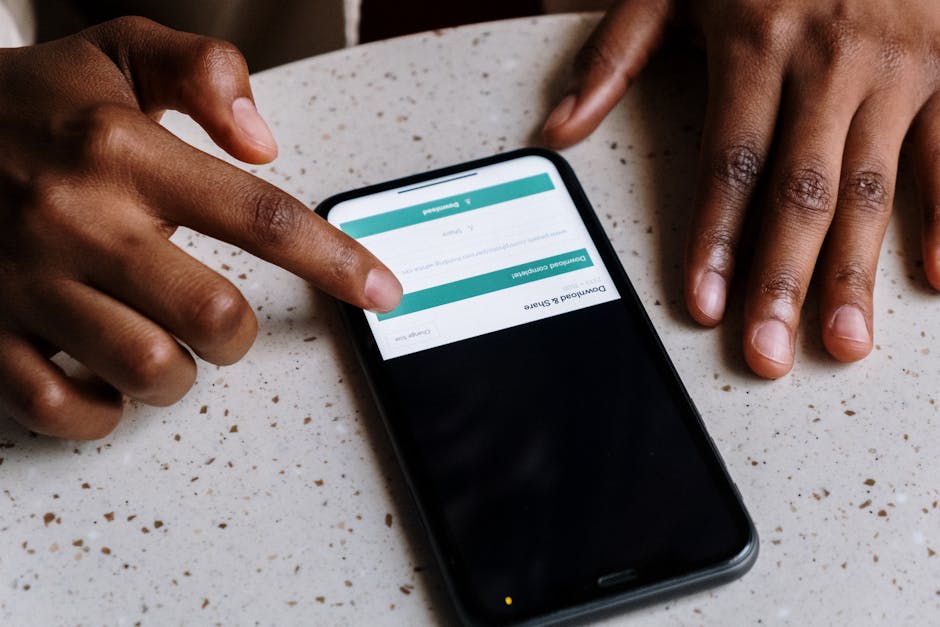
How to Design Interfaces That Dont Annoy Users
The digital world is awash with interfaces designed with the best intentions, yet far too many end up being a source of daily frustration. From baffling navigation to relentless pop-ups, an annoying interface isn’t just a minor inconvenience; it erodes trust, drives users away, and ultimately sabotages the success of a product or service.
Designing interfaces that don’t annoy users isn’t about magical insights; it’s about a deep, empathetic understanding of human behavior, consistent application of proven principles, and a relentless commitment to iteration based on real-world feedback. This post will delve into the fundamental pillars of non-annoying design, offering actionable strategies to ensure your interfaces foster delight, not despair.
The Cost of Annoyance: Why Good UX Isn’t Optional
Before we dive into how to design better, let’s briefly consider why it matters so profoundly. Annoying interfaces lead to:
- High Abandonment Rates: Users quickly leave websites or uninstall apps that are difficult to use.
- Negative Brand Perception: Frustration with an interface reflects poorly on the entire brand.
- Increased Support Costs: Confused users generate more support tickets and calls.
- Reduced Productivity: For internal tools or enterprise software, a poor interface can significantly hinder employee efficiency.
- Lost Revenue: For e-commerce or subscription services, annoyance directly impacts conversion and retention.
In essence, a bad user experience isn’t just an aesthetic flaw; it’s a significant business liability.
Core Principles for Annoyance-Free Interfaces
Designing for delight often means designing to prevent annoyance. Here are the core principles to guide your interface design efforts:
1. Clarity and Consistency: The Predictable Path
Users crave predictability. They want to understand what an element does before they interact with it, and they expect similar elements to behave similarly across an interface.
- Speak the User’s Language: Avoid jargon and technical terms. Use clear, concise language that resonates with your target audience. If a button says “Submit,” it should submit data, not open a new window.
- Consistent Visuals and Interaction Patterns: Once a user learns how to interact with a specific component (e.g., a button, a menu, a form field), they expect that interaction to be the same everywhere else. Inconsistent navigation, button styles, or data entry methods are a prime source of frustration. As Jakob Nielsen’s third usability heuristic states: “Consistency and standards. Users should not have to wonder whether different words, situations, or actions mean the same thing.” 1
- Familiar Metaphors: Leverage existing mental models. A shopping cart icon means a cart; a magnifying glass means search. Don’t reinvent the wheel unless you have a genuinely superior, intuitive alternative.
2. Efficiency and Flow: Respecting User Time
Users are busy. They want to accomplish their tasks quickly and with minimal effort. An interface that forces unnecessary steps, makes simple tasks complicated, or is sluggish in response is inherently annoying.
- Minimize Steps and Clicks: Streamline workflows. Can a task be done in two clicks instead of five? Every extra click or form field is an opportunity for a user to give up.
- Smart Defaults and Auto-Completion: Pre-fill forms with likely choices, remember previous inputs, and offer auto-completion for common entries. This reduces cognitive load and data entry errors.
- Keyboard Shortcuts and Gestures: For power users, providing keyboard shortcuts or intuitive gestures can dramatically speed up interactions.
- Manage Cognitive Load: Don’t overload users with too much information at once. Break complex tasks into smaller, manageable steps. Prioritize information and use visual hierarchy to guide attention.
- Performance is a Feature: Slow loading times, lagging animations, or unresponsive elements are universally irritating. Optimize your code, images, and server responses. Fitt’s Law, while often applied to target acquisition, also subtly relates to the perceived efficiency – if a target is ‘slow to appear’ or ‘slow to respond’, it effectively increases the ‘distance’ to interaction.
3. Feedback and Responsiveness: Keeping Users Informed
Uncertainty is a major source of anxiety and annoyance. Users need to know what’s happening, whether their action was successful, and what to do next.
- Immediate Feedback for Actions: When a user clicks a button, changes a setting, or submits a form, provide instant visual or textual feedback. A subtle animation, a temporary confirmation message, or an updated state is crucial. This aligns with Nielsen’s first heuristic: “Visibility of system status. The system should always keep users informed about what is going on, through appropriate feedback within reasonable time.” 1
- Progress Indicators for Delays: For tasks that take more than a few seconds, display a progress bar, spinner, or skeleton screen. This manages expectations and reduces perceived waiting time.
- Clear Error Messages: When something goes wrong, tell the user what went wrong, why it happened (if possible), and how to fix it. Avoid cryptic error codes or generic “something went wrong” messages.
4. Error Prevention and Recovery: Forgiving Design
Even the most careful users make mistakes. A well-designed interface anticipates these errors and either prevents them from happening or makes it easy to recover.
- Prevent Errors Where Possible: Input validation, disabling irrelevant options, or providing clear constraints can prevent users from making mistakes in the first place. For example, disabling a “Submit” button until all required fields are filled. This is Nielsen’s tenth heuristic: “Help users recognize, diagnose, and recover from errors.” 1
- Confirm Destructive Actions: For actions that are irreversible or have significant consequences (e.g., deleting an account, clearing all data), ask for confirmation.
- Provide Undo/Redo: The ability to reverse an action is incredibly empowering and reduces fear of experimentation. It’s a cornerstone of “user control and freedom.”
- Easy Error Recovery: If an error occurs, guide the user directly to the problem and provide clear instructions for correction. Don’t force them to re-enter all data.
5. User Control and Freedom: Empowering the User
Users want to feel in control of their experience, not dictated to by the interface. Annoyance often stems from feeling trapped or helpless.
- “Exit” and “Undo” are Essential: Provide clear ways to back out of operations, dismiss dialogs, or undo actions. As Nielsen’s second heuristic states: “User control and freedom. Users often choose system functions by mistake and will need a clearly marked ’emergency exit’ to leave the unwanted state without extended dialogue.” 1
- Customization Options (Where Appropriate): Allow users to tailor aspects of the interface to their preferences, such as themes, notification settings, or dashboard layouts, if it genuinely adds value without adding complexity.
- Avoid Forcing Unnecessary Actions: Don’t force users into tutorials they don’t need, or make them jump through hoops to access basic functionality.
6. Respecting User Time and Attention: The Unseen Annoyances
Some annoyances are not about functionality, but about a lack of respect for the user’s precious time and attention.
- Judicious Use of Notifications: Notifications should be timely, relevant, and actionable. Over-notifying, especially with irrelevant information, leads to notification fatigue and users disabling them entirely.
- No Unnecessary Interruptions: Avoid full-screen pop-ups, modal windows, or autoplaying videos that interrupt the user’s flow unless absolutely critical for safety or compliance.
- Beware of Dark Patterns: These are interface designs that intentionally trick or manipulate users into doing things they might not otherwise do (e.g., subscribing to newsletters, revealing personal data, making unintended purchases). Examples include “roach motel” (easy in, hard out), “trick questions,” and “hidden costs.” 2 Such practices are a betrayal of trust and guarantee user annoyance.
- Value Privacy: Be transparent about data collection and give users control over their privacy settings. Frequent, intrusive requests for permissions can be annoying.
7. Accessibility and Inclusivity: Design for Everyone
An interface that’s inaccessible to a segment of your audience is profoundly annoying for them. Designing for accessibility isn’t just about compliance; it’s about good design that benefits everyone.
- Contrast and Legibility: Ensure sufficient color contrast for text and interactive elements. Use legible fonts and appropriate font sizes.
- Keyboard Navigation: All interactive elements should be reachable and operable via keyboard alone.
- Screen Reader Compatibility: Provide alternative text for images and ensure semantic HTML structures for screen readers.
- Captions and Transcripts: For multimedia content.
- Clear Focus States: Help users know where they are on the page when navigating with a keyboard or assistive technology.
- Avoid Flashing Content: Certain flashing rates can trigger seizures in susceptible individuals.
- Reference: The Web Content Accessibility Guidelines (WCAG) provide comprehensive standards for digital accessibility. 3
Practical Strategies for Avoiding Annoyance
Principles are great, but how do you put them into practice?
- User Research is Paramount: You are not your user. Conduct surveys, interviews, and contextual inquiries to understand real user needs, pain points, and mental models before you design. What do they find annoying?
- Usability Testing Early and Often: The single most effective way to identify annoying design flaws is to put your interface in front of real users and observe them trying to complete tasks. Do this with low-fidelity prototypes, not just finished products. Even testing with 5-8 users can uncover 85% of usability issues. 4
- Embrace Iteration: Design is never “done.” Release, gather feedback (analytics, support tickets, direct user comments), and continuously iterate. Small, frequent improvements are better than a single, massive overhaul.
- Create Design Systems: A robust design system with documented components, patterns, and guidelines ensures consistency across your product, making it easier for designers and developers to build non-annoying interfaces.
- Heuristic Evaluation: Conduct a usability audit using established heuristics (like Nielsen’s) to identify potential problems. This can be done by experienced UX professionals.
- Measure and Monitor: Track key UX metrics like task completion rate, time on task, error rate, and user satisfaction (e.g., through NPS or CES). This data can highlight areas of frustration.
Common Annoyances to Actively Avoid (Specific Examples)
Let’s summarize with a hit list of common interface annoyances to steer clear of:
- Unskippable Intros/Splash Screens: If it doesn’t add critical value, remove it.
- Excessive Modals/Pop-ups: Especially those that cover content or appear too frequently.
- Forced Registration/Login: Don’t gate basic functionality behind an account wall. Offer guest modes.
- Overly Complex Navigation: Too many options, buried menus, or non-standard navigation patterns.
- Vague or Cryptic Error Messages: “An error occurred.” isn’t helpful.
- Slow Load Times or Unresponsive Elements: Every second counts.
- Inconsistent Naming or Iconography: Causes confusion and requires re-learning.
- Tiny Click Targets: Especially on mobile, respect Fitts’s Law.
- Hidden Functionality: Features that are difficult to discover or access.
- Autoplaying Media (especially with sound): A guaranteed way to irritate.
- Misleading Calls to Action: Buttons that look like they do one thing but do another.
- Relentless Permission Requests: Especially for things that aren’t immediately necessary.
- CAPTCHAs from Hell: Overly complex or frequent CAPTCHAs. While necessary for security, consider user-friendly alternatives where possible.
Conclusion
Designing interfaces that don’t annoy users is not a heroic act but a discipline. It’s about empathy, rigor, and a commitment to putting the user first. By embracing clarity, efficiency, responsiveness, forgiveness, user control, respect for attention, and accessibility, you can build digital experiences that are not just functional, but genuinely pleasant to use. The ultimate goal is to make the interface disappear, allowing users to focus on their tasks and achieve their goals with minimal friction and maximum satisfaction.
-
Nielsen, J. (1994). 10 Usability Heuristics for User Interface Design. Nielsen Norman Group. https://www.nngroup.com/articles/ten-usability-heuristics/ ↩︎ ↩︎ ↩︎ ↩︎
-
Brignull, H. (2010). Dark Patterns. DarkPatterns.org. https://www.darkpatterns.org/ ↩︎
-
W3C. (2023). Web Content Accessibility Guidelines (WCAG) Overview. Web Accessibility Initiative (WAI). https://www.w3.org/WAI/standards-guidelines/wcag/ ↩︎
-
Nielsen, J. (2000). Why You Only Need to Test with 5 Users. Nielsen Norman Group. https://www.nngroup.com/articles/why-you-only-need-to-test-5-users/ ↩︎