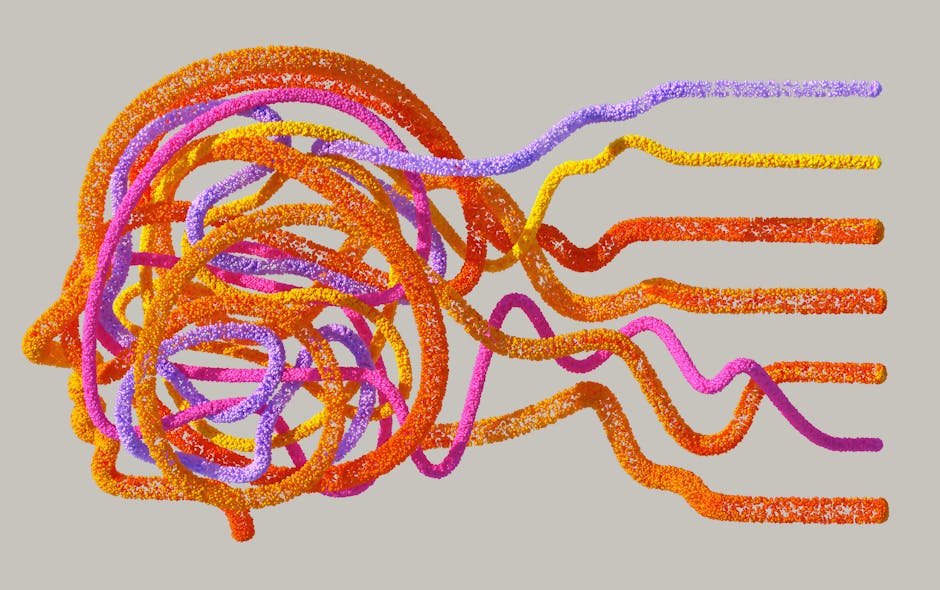
Creating LLM-Powered Dashboards Using Firebase + Python
The world of data has exploded, and with it, the need for tools that can make sense of it all. Traditional dashboards, while excellent for visualizing predefined metrics, often fall short when users need to ask ad-hoc questions, summarize complex trends, or understand the “why” behind the numbers in natural language.
Enter Large Language Models (LLMs). By infusing LLM capabilities into your dashboards, you can transform them from static displays into interactive, intelligent conversation partners. Imagine asking your dashboard, “Summarize last quarter’s sales trends and identify any unusual patterns,” and getting a coherent, insightful text response alongside your charts.
This post will guide you through creating such an LLM-powered dashboard, leveraging the robust backend services of Firebase and the versatile scripting capabilities of Python.
The Synergy: LLMs, Firebase, and Python
Why this particular combination? Each component brings unique strengths that, when combined, create a powerful, scalable, and developer-friendly stack for intelligent data applications.
Large Language Models (LLMs): Beyond the Chart
LLMs like Google’s Gemini, OpenAI’s GPT series, or open-source models like Llama 2 are not just for generating creative text. Their true power for dashboards lies in:
- Natural Language Querying: Allowing users to ask questions about data in plain English.
- Data Summarization: Condensing vast amounts of data into concise, insightful narratives.
- Pattern Recognition & Anomaly Detection: Identifying trends or outliers that might be hard to spot in raw data or standard charts.
- Sentiment Analysis: Extracting sentiment from text data (e.g., customer reviews).
- Explanation Generation: Providing context and explanations for data points or trends.
- Data Transformation: Reformatting data or generating SQL/code snippets based on natural language.
By integrating an LLM, your dashboard transcends mere visualization; it becomes an analytical co-pilot.
Firebase: The Real-time, Scalable Backend
Firebase, a development platform by Google, provides a suite of tools that are ideal for building reactive, data-driven applications:
- Firestore (or Realtime Database): A flexible, scalable NoSQL cloud database. Its real-time synchronization capabilities are perfect for dashboards that need immediate updates when data or LLM insights change. It’s also excellent for storing both your raw data and the processed LLM insights.
- Cloud Functions for Firebase: Serverless backend code that responds to events triggered by Firebase products (like Firestore writes, authentication events) or HTTP requests. This is where your Python logic for interacting with LLMs will reside, ensuring security and scalability.
- Firebase Hosting: A fast, secure, and globally-distributed static web hosting service, perfect for deploying your web-based dashboard frontend.
- Firebase Authentication: For managing user access to your dashboard and data securely.
Firebase handles much of the undifferentiated heavy lifting – database management, server provisioning, scaling – allowing you to focus on the core logic.
Python: The Orchestration Maestro
Python’s extensive ecosystem makes it the perfect language for this project:
- Data Processing: Libraries like Pandas, NumPy, and Polars are invaluable for preparing and manipulating data before feeding it to an LLM.
- LLM SDKs: Most major LLM providers (Google, OpenAI, Hugging Face) offer robust Python SDKs, simplifying interaction with their APIs.
- Web Frameworks: Frameworks like Streamlit, Dash, or Flask allow you to rapidly build interactive web dashboards and API endpoints. Streamlit, in particular, shines for its simplicity in turning data scripts into shareable web apps.
- Firebase Admin SDK: The
firebase-adminPython SDK allows your backend code to securely interact with Firebase services (Firestore, Authentication, etc.) with elevated privileges.
Architectural Blueprint: How It All Connects
Understanding the flow of data and logic is crucial. Here’s a conceptual architecture:
- Frontend Dashboard (Python/Streamlit or Web App): The user interface where users view data, charts, and input natural language queries.
- Firebase Firestore:
- Stores your primary dataset (e.g., sales data, customer feedback).
- Acts as a queue for user queries (a document created/updated here triggers the backend).
- Stores the LLM-generated insights, which the frontend then reads to display.
- Google Cloud Functions (Python):
- Triggered by changes in Firestore (e.g., a new user query document).
- Fetches relevant data from Firestore based on the user’s query context.
- Constructs a prompt for the LLM, incorporating the user’s question and the fetched data.
- Calls the LLM API (e.g., Google Gemini, OpenAI GPT).
- Processes the LLM’s response (parsing, formatting).
- Writes the LLM’s insights back to a dedicated Firestore collection, which the frontend monitors.
- LLM API (e.g., Google Gemini): The AI model that processes your prompts and generates insights.
+-------------------+ User Query +---------------------+
| Frontend Dashboard|----------------------->| Firebase Firestore |
| (Streamlit/Web App)| (Write Query Doc) | (Raw Data, Queries, |
+-------------------+ | LLM Insights) |
^ | |
| Read LLM Insights +----------+----------+
| |
| LLM Insights (Update Doc) | Firestore
| | Trigger
+-----------------------+ +----------v----------+
| LLM API (e.g., Gemini)|<-------------------| Google Cloud Functions|
| | (Prompt & Data) | (Python Backend) |
+-----------------------+-------------------->| |
LLM Response +---------------------+Step-by-Step Implementation (Conceptual)
Let’s break down the process into actionable phases.
Phase 1: Setting Up Firebase & Data Ingestion
-
Create a Firebase Project:
- Go to the Firebase Console.
- Click “Add project” and follow the steps.
- Enable Firestore in “Build” > “Firestore Database.” Choose a region and start in “production mode” (you’ll set security rules later).
- Important: Go to “Project settings” (gear icon) > “Service accounts.” Generate a new private key. This JSON file contains credentials for your Python backend to securely interact with Firebase. Keep this file secure and never expose it publicly.
-
Data Modeling in Firestore: Design your Firestore collections to store your raw data efficiently. For LLM processing, it’s often beneficial to denormalize or preprocess data into a format that’s easy to query and pass as context.
Example: A
salescollection could have documents like:// sales/doc123 { "product_id": "P001", "region": "North", "date": "2023-10-20", "revenue": 1500, "units_sold": 50, "customer_feedback": "Great product, but delivery was slow." }You might also create a
llm_queriescollection for user requests and allm_insightscollection for the generated responses.// llm_queries/queryXYZ { "user_id": "user123", "query_text": "Summarize sales for Q3 2023 in the North region.", "timestamp": "2023-10-27T10:00:00Z", "status": "pending", // or "processing", "completed" "insight_doc_id": null // Pointer to the insight document } // llm_insights/insightABC { "query_ref": "llm_queries/queryXYZ", "generated_text": "Sales in Q3 2023 for the North region showed a 10% increase...", "timestamp": "2023-10-27T10:00:15Z", "status": "completed", "visualizations_data": { /* data for charts, if LLM helps generate */ } } -
Populate Data (Optional, but useful for testing): You can use the Firebase console or the
firebase-adminSDK in a Python script to upload initial data.# python_data_loader.py import firebase_admin from firebase_admin import credentials, firestore # Initialize Firebase Admin SDK # Replace 'path/to/your/serviceAccountKey.json' with your actual path cred = credentials.Certificate('path/to/your/serviceAccountKey.json') firebase_admin.initialize_app(cred) db = firestore.client() # Example data to upload sales_data = [ {"product_id": "P001", "region": "North", "date": "2023-09-01", "revenue": 1200, "units_sold": 40}, {"product_id": "P002", "region": "South", "date": "2023-09-05", "revenue": 800, "units_sold": 25}, # ... more data ] for data in sales_data: db.collection('sales').add(data) print(f"Added sales record for {data['product_id']}")
Phase 2: Building the LLM Backend with Google Cloud Functions (Python)
This is the core intelligence layer. We’ll use a Firestore trigger so that whenever a new query document is added to llm_queries, our function springs to life.
-
Initialize Cloud Functions: If you haven’t already, install the Firebase CLI:
npm install -g firebase-tools. Then, navigate to your project directory and runfirebase init functions. Choose Python as your language. -
Install Dependencies: Your
functions/requirements.txtfile will need:firebase-admin google-cloud-firestore # Often pulled by firebase-admin, but good to be explicit google-generativeai # Or openai for OpenAI models -
Cloud Function Logic (
functions/main.py):import firebase_admin from firebase_admin import credentials, firestore, functions from firebase_admin import firestore_api import google.generativeai as genai # For Gemini API import os # Initialize Firebase Admin SDK if not already initialized if not firebase_admin._apps: # Note: In Cloud Functions, you don't typically pass a service account path. # It's automatically initialized using the default service account associated # with the Cloud Function's environment. firebase_admin.initialize_app() db = firestore.client() # Configure Gemini API (or OpenAI API) # Store your API key securely in Cloud Functions environment variables # `firebase functions:config:set llm.api_key="YOUR_GEMINI_API_KEY"` # or `gcloud functions deploy ... --set-env-vars LLM_API_KEY=YOUR_GEMINI_API_KEY` try: genai.configure(api_key=os.environ.get("LLM_API_KEY")) except Exception as e: # Note: Handle cases where API key might not be set during local development print(f"Warning: Gemini API key not configured. Error: {e}") @functions.firestore_fn.on_document_created(document="llm_queries/{query_id}") def process_llm_query(event: functions.firestore_fn.Event): """ Cloud Function triggered when a new document is created in the 'llm_queries' collection. It processes the query using an LLM. """ query_ref = event.reference # Reference to the new query document query_data = event.data.after.to_dict() user_query_text = query_data.get("query_text") if not user_query_text: print("No query_text found in the document. Skipping.") return print(f"Received query: {user_query_text} for doc ID: {query_ref.id}") # Update status to processing query_ref.update({"status": "processing"}) # --- Step 1: Retrieve relevant data from Firestore (Context for LLM - RAG) --- # This is a critical step for grounding the LLM and preventing hallucinations. # You need to fetch data relevant to the user's query. # For simplicity, let's fetch recent sales data. In a real app, you'd parse # the user query to determine what data to fetch (e.g., date ranges, regions). relevant_data_docs = db.collection('sales').order_by("date", direction=firestore.Query.DESCENDING).limit(100).stream() data_context = [] for doc in relevant_data_docs: data_context.append(doc.to_dict()) # Format context data for the LLM # For simple data, you can just stringify it. For complex, consider # JSON string or structured text. context_string = "\n".join([str(item) for item in data_context]) # --- Step 2: Craft the LLM prompt --- # A good prompt is key. Provide clear instructions, roles, and context. # For Gemini, you use roles 'user' and 'model'. prompt_parts = [ {"text": f"You are a data analyst assistant. Analyze the following sales data:\n\n{context_string}\n\n"}, {"text": f"Based on this data, please answer the user's question concisely:\n\nUser Question: {user_query_text}\n\nProvide the answer directly, and if possible, suggest a relevant chart type or key metrics."}, ] # --- Step 3: Call the LLM API --- try: model = genai.GenerativeModel('gemini-pro') # Or 'gpt-3.5-turbo' for OpenAI response = model.generate_content(prompt_parts) generated_insight = response.text print(f"LLM generated: {generated_insight[:200]}...") # Print first 200 chars except Exception as e: generated_insight = f"Error processing LLM query: {e}" print(generated_insight) # --- Step 4: Store LLM insights back to Firestore --- try: insight_doc_ref = db.collection('llm_insights').add({ "query_ref": query_ref, # Store a reference to the original query "generated_text": generated_insight, "timestamp": firestore.SERVER_TIMESTAMP, "status": "completed" }) # Update the original query document with a link to the insight query_ref.update({ "status": "completed", "insight_doc_id": insight_doc_ref[1].id # doc_ref is a tuple (ref, id) }) print(f"Insight stored to llm_insights/{insight_doc_ref[1].id}") except Exception as e: print(f"Error storing insight to Firestore: {e}") query_ref.update({"status": "failed", "error": str(e)}) -
Deploy the Cloud Function: From your
functionsdirectory, run:firebase deploy --only functionsThis will deploy your Python function to Google Cloud.
Phase 3: Crafting the Frontend Dashboard (Streamlit Example)
Streamlit is fantastic for rapid prototyping of data applications in pure Python.
-
Install Streamlit & Firebase Client SDK:
pip install streamlit firebase-admin # Note: For direct client-side interaction from Streamlit, # you might use a client library like `Pyrebase` for web, but # for secure backend access, `firebase-admin` is used via a service account.Note: When building a public-facing Streamlit app, you generally should not expose your Firebase service account keys directly in the frontend code. For a simple internal dashboard, or if running Streamlit as a backend proxy, it might be acceptable. For production web apps, a separate web client SDK (e.g., JavaScript Firebase SDK in a React/Vue app) would be used for frontend interactions, making direct API calls to secure Cloud Functions. For this Streamlit example, we’ll simulate a backend proxy behavior for simplicity.
-
Streamlit Dashboard (
streamlit_app.py):import streamlit as st import firebase_admin from firebase_admin import credentials, firestore from google.cloud.firestore_v1.base_query import FieldFilter import os import time # Initialize Firebase Admin SDK (for Streamlit running as a "backend") # In a real deployed app, you'd handle credentials securely, e.g., via Streamlit Secrets # or by ensuring this code runs in a secure environment. # For local development, point to your service account key. # For Streamlit Cloud, use `st.secrets` if not firebase_admin._apps: # Using st.secrets for Streamlit Cloud deployment if "FIREBASE_SERVICE_ACCOUNT_KEY" in st.secrets: cred = credentials.Certificate(st.secrets["FIREBASE_SERVICE_ACCOUNT_KEY"]) else: # Fallback for local development - make sure your JSON key is in your project try: cred = credentials.Certificate("path/to/your/serviceAccountKey.json") # Adjust path except FileNotFoundError: st.error("Firebase service account key not found. Please check 'path/to/your/serviceAccountKey.json' or set `FIREBASE_SERVICE_ACCOUNT_KEY` in Streamlit secrets.") st.stop() # Stop execution if credentials aren't found firebase_admin.initialize_app(cred) db = firestore.client() st.set_page_config(page_title="LLM-Powered Data Dashboard", layout="wide") st.title("📊 LLM-Powered Data Dashboard") st.markdown("Ask natural language questions about your data and get AI-driven insights!") # --- Display Recent LLM Insights --- st.header("Recent AI Insights") insights_ref = db.collection('llm_insights').order_by("timestamp", direction=firestore.Query.DESCENDING).limit(5) recent_insights = insights_ref.stream() for insight in recent_insights: insight_data = insight.to_dict() with st.expander(f"Insight from {insight_data.get('timestamp').strftime('%Y-%m-%d %H:%M:%S') if insight_data.get('timestamp') else 'N/A'}"): st.write(insight_data.get('generated_text', 'No insight generated.')) # You could add more details here, like a link to the original query st.markdown("---") # --- User Input for New Queries --- st.header("Ask Your Data a Question") user_query = st.text_area("Enter your question here:", height=100) if st.button("Get AI Insight"): if user_query: st.info("Sending query to LLM... This might take a moment.") try: # Add a new query document to Firestore, triggering the Cloud Function query_doc_ref = db.collection('llm_queries').add({ "user_id": "streamlit_user", # In a real app, use Auth "query_text": user_query, "timestamp": firestore.SERVER_TIMESTAMP, "status": "pending" }) query_id = query_doc_ref[1].id # Get the ID of the new query document # Poll Firestore for the insight document (or use real-time listeners) # Note: For real-time updates without polling, you'd typically use # Firestore's real-time listeners in a more sophisticated frontend (e.g., React). # Streamlit doesn't have native real-time listeners, so polling is a common workaround. status_placeholder = st.empty() insight_generated = False for i in range(30): # Poll for up to 30 seconds status_placeholder.text(f"Waiting for LLM response... (Attempt {i+1}/30)") time.sleep(1) # Wait 1 second # Re-fetch the query document to check status and insight_doc_id current_query_doc = db.collection('llm_queries').document(query_id).get() if current_query_doc.exists and current_query_doc.to_dict().get("status") == "completed": insight_doc_id = current_query_doc.to_dict().get("insight_doc_id") if insight_doc_id: insight_doc = db.collection('llm_insights').document(insight_doc_id).get() if insight_doc.exists: st.success("Insight generated!") st.write(insight_doc.to_dict().get("generated_text")) insight_generated = True break else: st.warning("Query completed, but insight_doc_id missing. Check Cloud Function logs.") break elif current_query_doc.exists and current_query_doc.to_dict().get("status") == "failed": st.error(f"LLM query failed: {current_query_doc.to_dict().get('error', 'Unknown error')}") insight_generated = True # Stop polling on failure break if not insight_generated: st.warning("LLM response timed out. Please try again or check Cloud Function logs.") except Exception as e: st.error(f"An error occurred: {e}") else: st.warning("Please enter a question.") -
Run Streamlit:
streamlit run streamlit_app.pyThis will open the dashboard in your browser. When you type a query, it will write to Firestore, trigger your Cloud Function, and then update the UI with the LLM’s response.
Phase 4: Setting Firebase Security Rules
Crucial for protecting your data. In firestore.rules:
rules_version = '2';
service cloud.firestore {
match /databases/{database}/documents {
// Allow authenticated users to read sales data (adjust as needed)
match /sales/{docId} {
allow read: if request.auth != null;
}
// Users can create and read their own queries
match /llm_queries/{queryId} {
allow create: if request.auth != null && request.resource.data.user_id == request.auth.uid;
allow read: if request.auth != null && resource.data.user_id == request.auth.uid;
// Allow Cloud Function to update status
allow update: if request.auth == null; // Cloud Functions use a service account, which has no request.auth
}
// LLM insights can only be written by the Cloud Function (service account)
// and read by authenticated users who initiated the query
match /llm_insights/{insightId} {
allow create: if request.auth == null; // Only Cloud Function
allow read: if request.auth != null && get(/databases/$(database)/documents/llm_queries/$(resource.data.query_ref.id)).data.user_id == request.auth.uid;
}
}
}Note: The request.auth == null check for write access on llm_queries and llm_insights for Cloud Functions is a common pattern, as Cloud Functions initialized with default credentials do not have request.auth populated. For more fine-grained control, consider using custom claims or specific service account roles.
Critical Considerations for Production
Building a prototype is one thing; deploying a production-ready LLM dashboard requires attention to several key areas:
1. Cost Management
- LLM API Calls: Token usage can add up quickly. Be mindful of prompt length and response length. Optimize prompts for conciseness.
- Cloud Functions Invocations: Each trigger incurs a cost. Design your function to be efficient.
- Firestore Reads/Writes: Understand Firestore pricing. Efficient queries, batching writes, and avoiding unnecessary reads are crucial.
- Recommendation: Set up budget alerts in Google Cloud and monitor usage closely. Implement rate limiting on user queries if necessary.
2. Security Best Practices
- API Keys: Never hardcode LLM API keys in your code, especially frontend code. Use environment variables (for Cloud Functions) or a secret manager (like Google Cloud Secret Manager).
- Firebase Security Rules: Rigorously define rules for all your Firestore collections to prevent unauthorized access, reads, and writes. Test them thoroughly.
- Service Accounts: Limit the permissions of your Firebase service account key (used by Python scripts and Cloud Functions) to only what’s necessary.
- User Authentication: Implement Firebase Authentication to secure your dashboard, allowing only authorized users to access it.
3. Latency & User Experience
- LLM Response Times: LLM inference can take several seconds. Provide clear loading indicators and status updates to the user.
- Asynchronous Processing: Cloud Functions are inherently asynchronous. Your frontend needs to poll or use real-time listeners to detect when the LLM insight is ready.
- Error Handling: Implement robust error handling in your Cloud Functions and frontend to gracefully manage LLM failures, timeouts, or data issues.
4. Prompt Engineering Mastery
- This is an iterative process. Craft prompts that are:
- Clear and Specific: Tell the LLM exactly what you want.
- Contextual: Provide all necessary data for the LLM to ground its response (the RAG pattern).
- Role-Defined: Assign a persona to the LLM (e.g., “You are a senior data analyst…”).
- Output-Formatted: Specify the desired output format (e.g., “Provide a bulleted list,” “Summarize in 3 sentences,” “Return JSON”).
- Retrieval-Augmented Generation (RAG): The pattern of fetching relevant data before querying the LLM is critical for factual accuracy and preventing hallucinations. Your Cloud Function serves this purpose by querying Firestore for context.
5. Handling LLM Limitations
- Hallucinations: LLMs can generate plausible but incorrect information. Always provide data context and warn users that insights are AI-generated and should be verified for critical decisions.
- Data Freshness: Ensure the data you feed to the LLM is up-to-date.
- Token Limits: LLMs have input and output token limits. Your context data and desired response must fit within these limits.
- Bias: LLMs can reflect biases present in their training data. Be aware of this and validate sensitive insights.
6. Scalability
- Firebase and Google Cloud Functions are inherently scalable, handling increased load automatically. However, monitor your LLM API quotas and ensure your Firestore queries are efficient (e.g., using indexes).
Potential Use Cases
This architecture can power a wide range of intelligent dashboards:
- Customer Support Analytics: Summarize customer feedback, identify common issues, and detect sentiment changes over time.
- Sales Performance Insights: Ask for reasons behind sales fluctuations, identify top-performing product categories, or summarize regional performance.
- Financial Reporting: Get natural language explanations for balance sheet changes, profit/loss trends, or investment performance.
- Social Media Trend Analysis: Analyze mentions, identify emerging topics, and summarize public sentiment around your brand or industry.
- Healthcare Data Interpretation: Summarize patient records, identify symptom correlations, or interpret lab results (with extreme caution and human oversight).
Conclusion
Creating LLM-powered dashboards using Firebase and Python unlocks a new dimension of interactivity and insight for your data. By combining Firebase’s robust and scalable backend services with Python’s versatility in data handling and AI orchestration, you can empower users to ask questions in natural language and receive intelligent, context-aware responses.
While the journey involves considerations around cost, security, and prompt engineering, the ability to transform static data displays into dynamic, conversational interfaces is a significant leap forward in data analytics. This technology holds immense promise for making data more accessible and actionable for everyone. Start experimenting, ask ambitious questions, and watch your dashboards come to life!